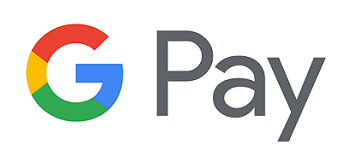Add Your 1DCU Debit Card to Your Digital Wallet
All the benefits of your 1DCU Mastercard debit card, now on your phone or mobile device. A digital wallet lets you pay for purchases directly from your mobile device in seconds just by waving or tapping it at the checkout terminal. No need to carry cash or your debit card; your digital wallet is the easy way to pay. It's safe, secure, and quick! Make purchases anywhere Apple Pay®, Samsung Pay® and Google Pay™ are accepted.
Tap and Pay with Confidence
Use your payment-enabled mobile device to pay quickly and easily.
Convenient
All the benefits of your 1DCU Mastercard on your mobile device.
Secure
Your transactions are always backed by the security of Mastercard. When you make a payment using your mobile device, a digital token protects your information with a unique identifier.
Accepted
Look for the contactless symbol at checkout and use your 1DCU digital wallet anywhere it's accepted.



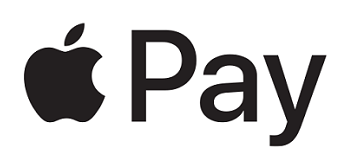
 in the top right corner. You may be asked to
in the top right corner. You may be asked to